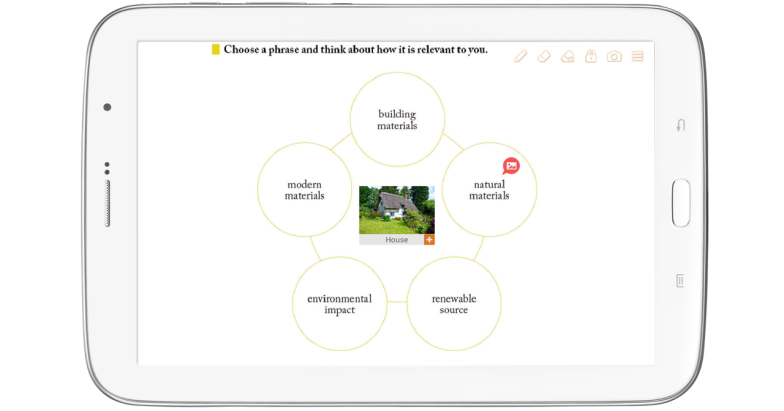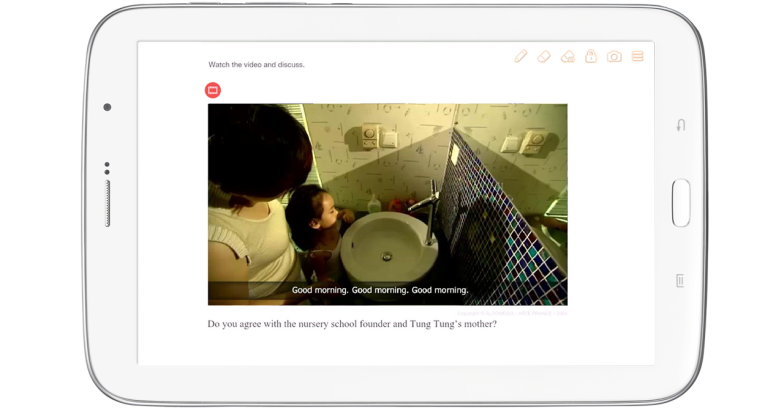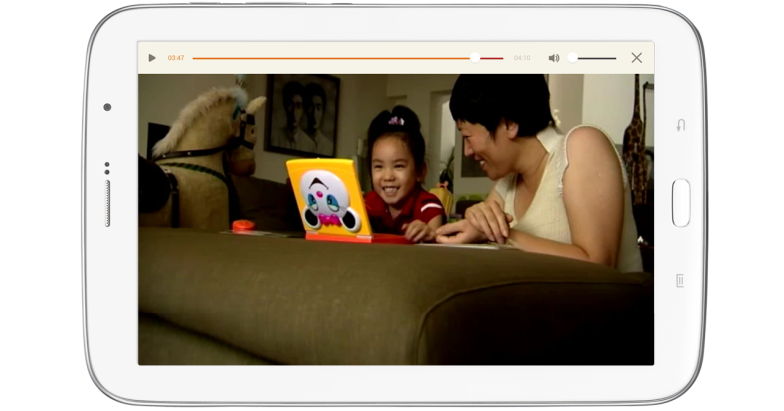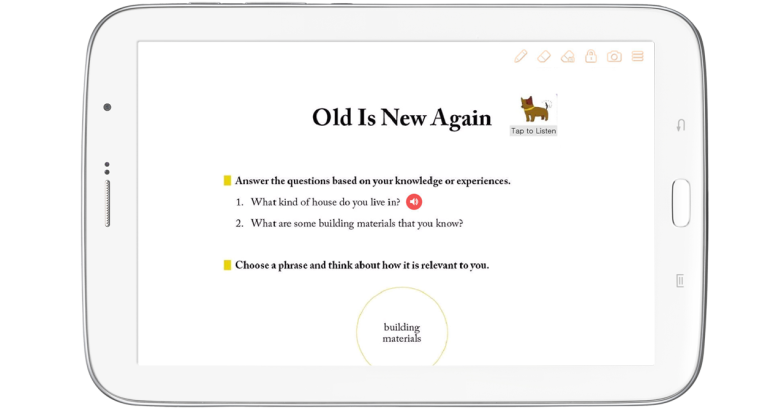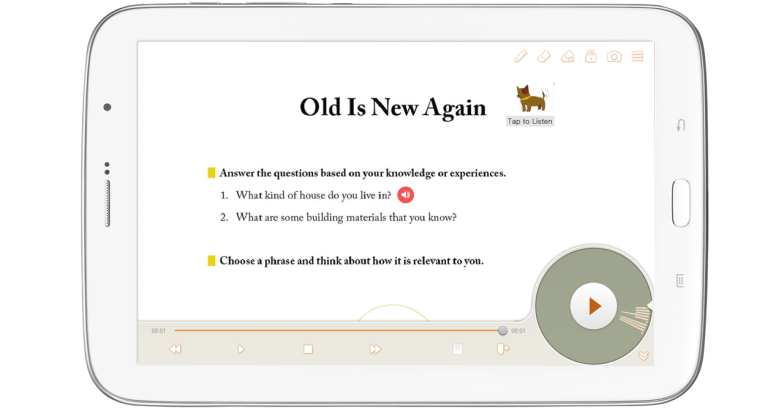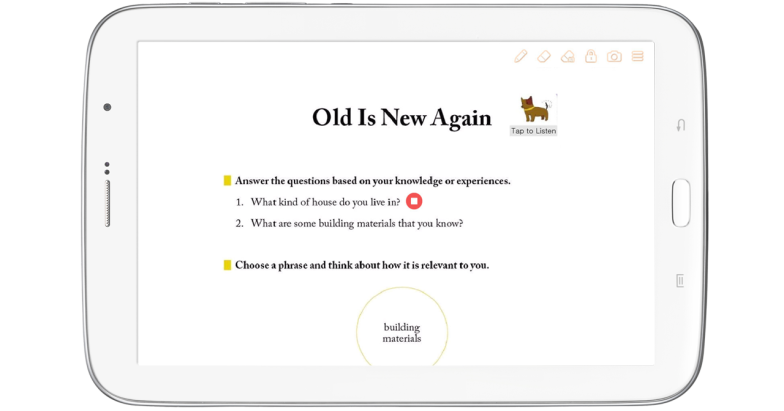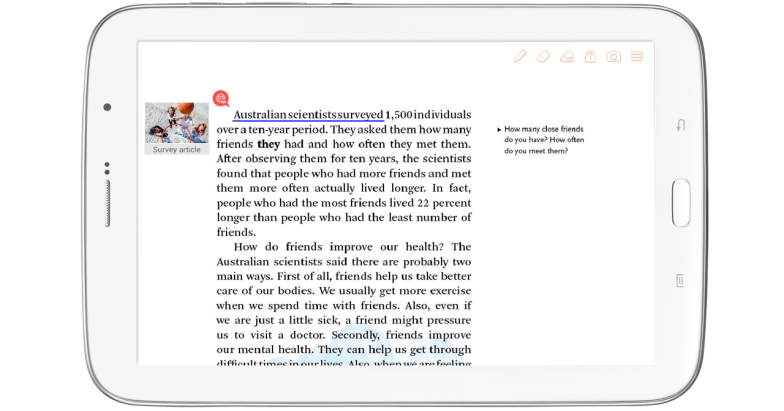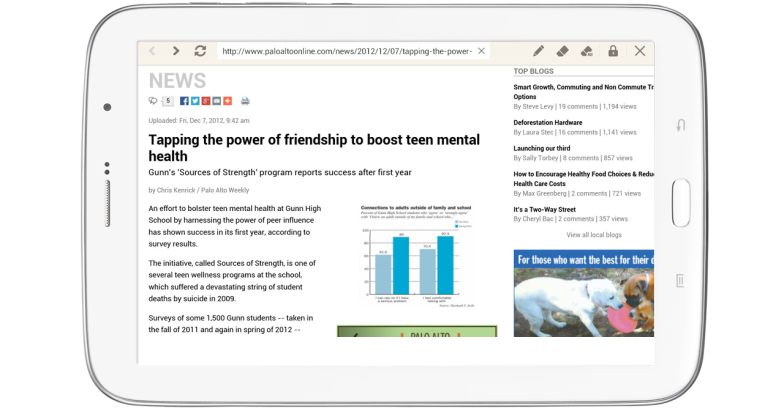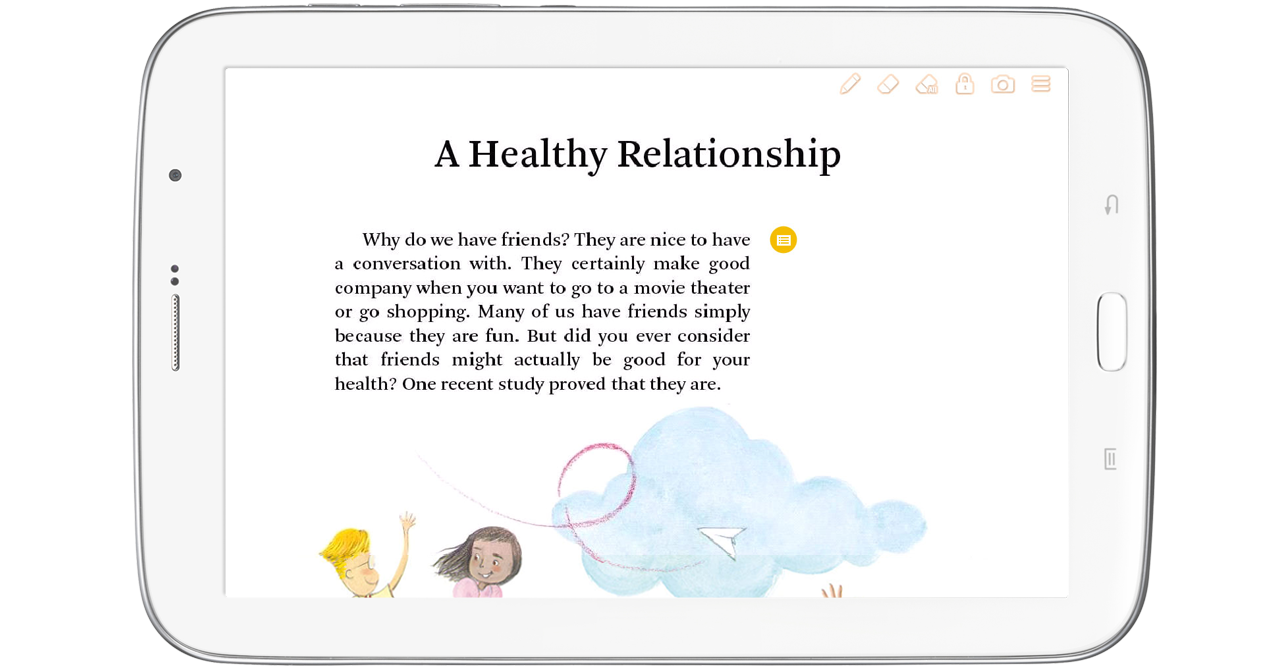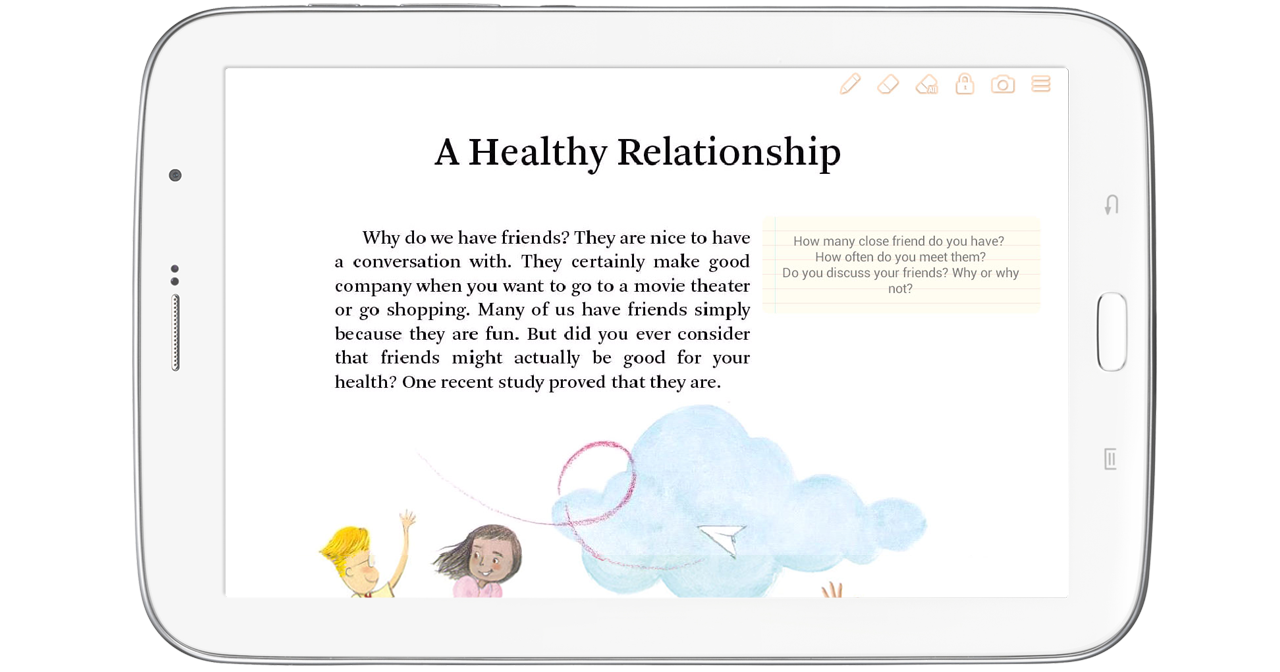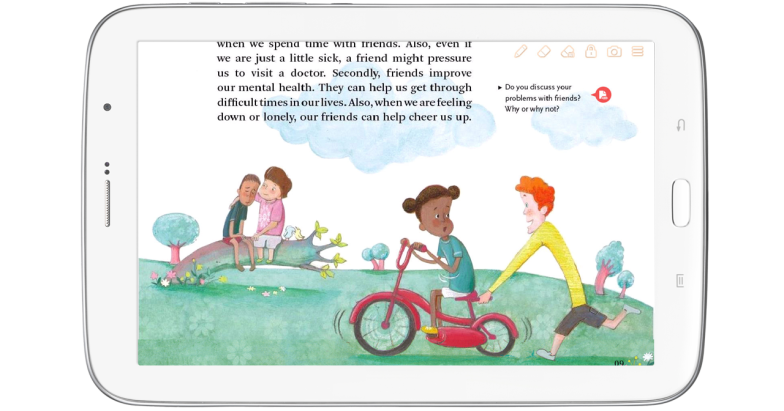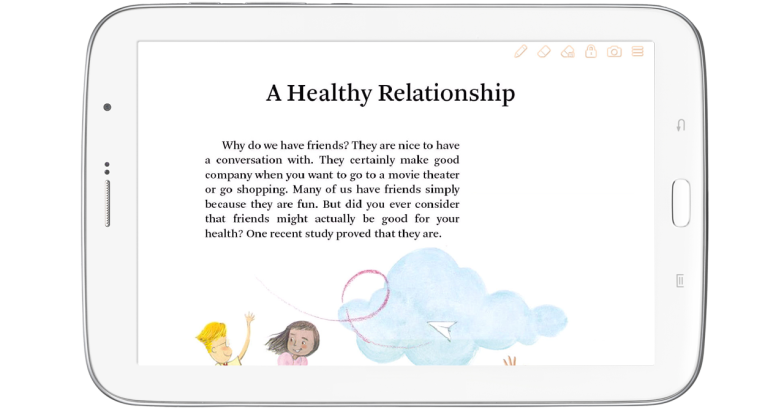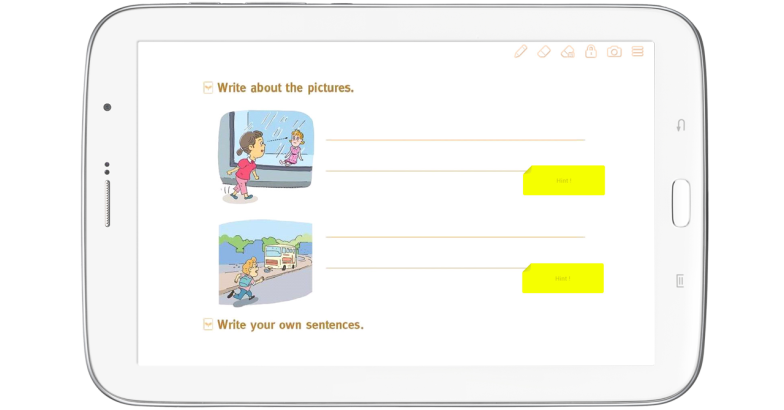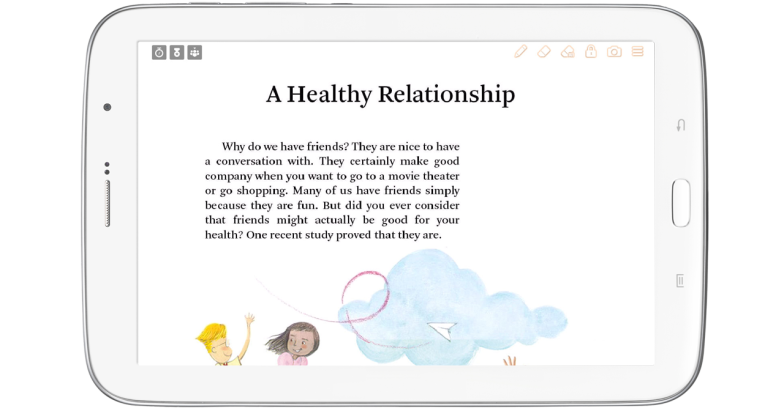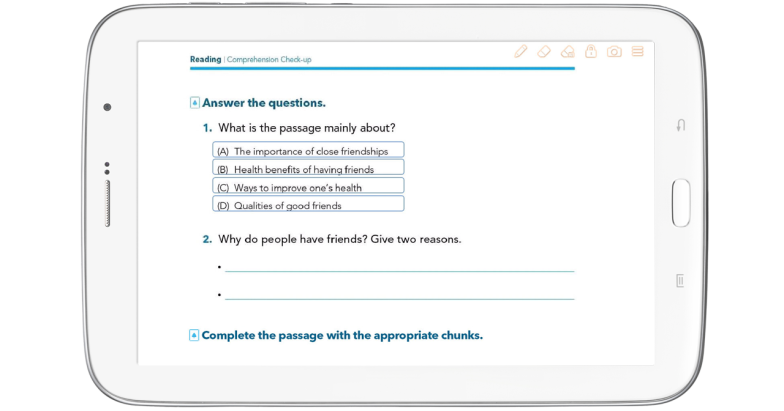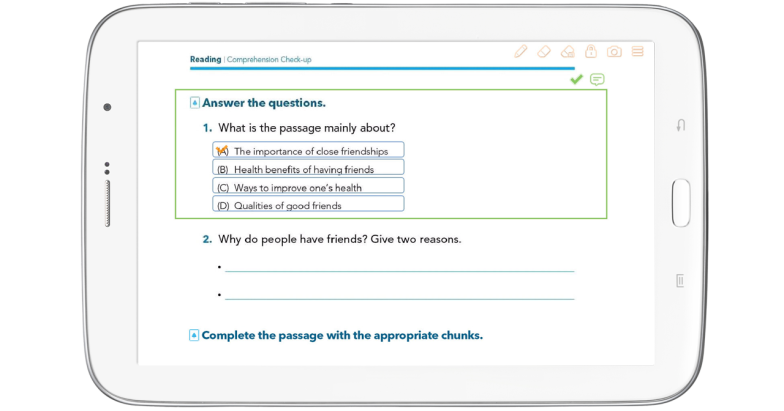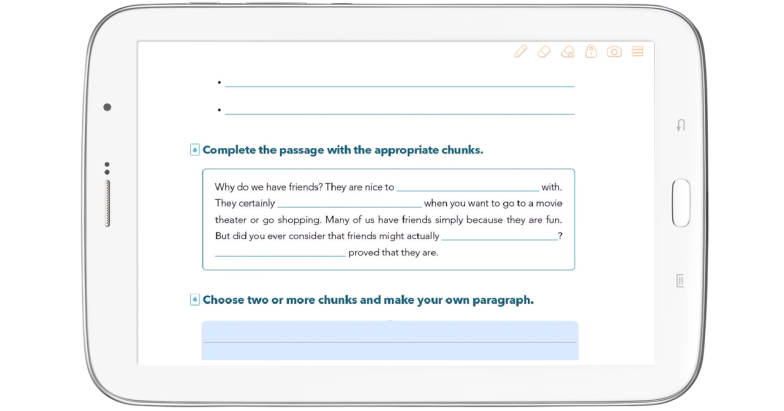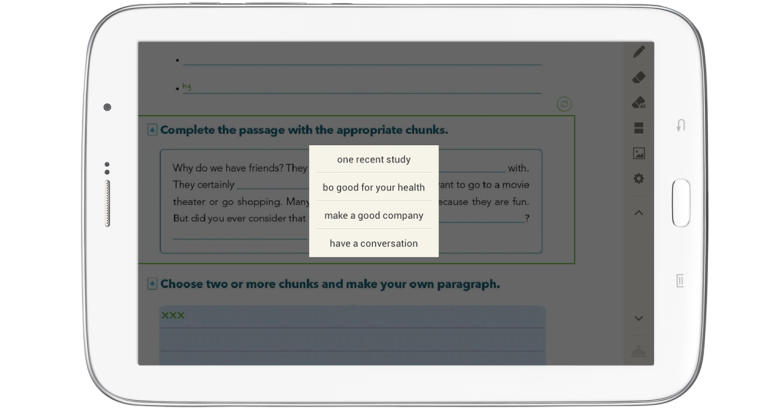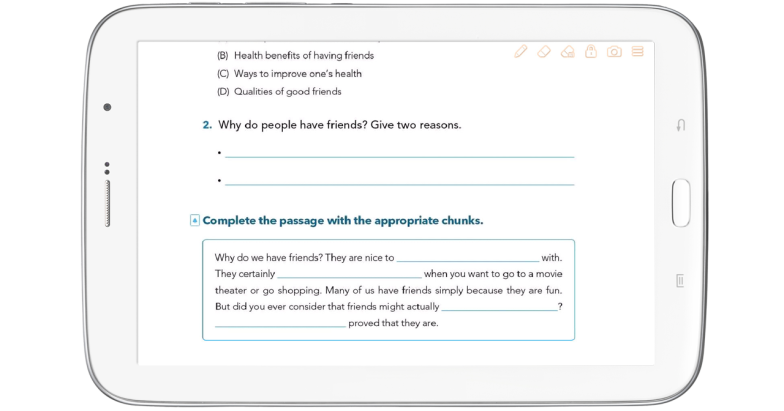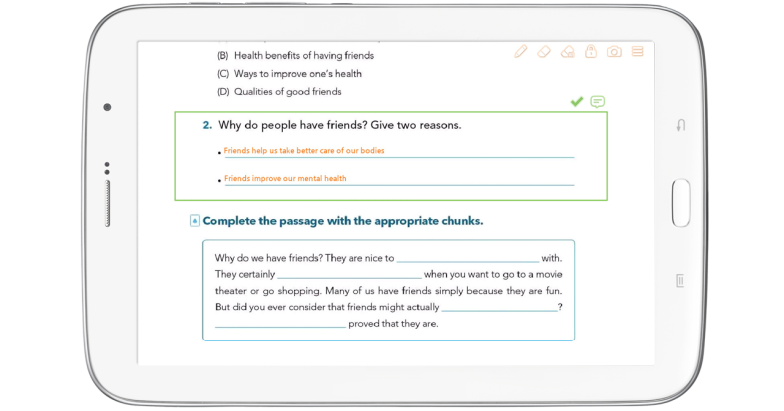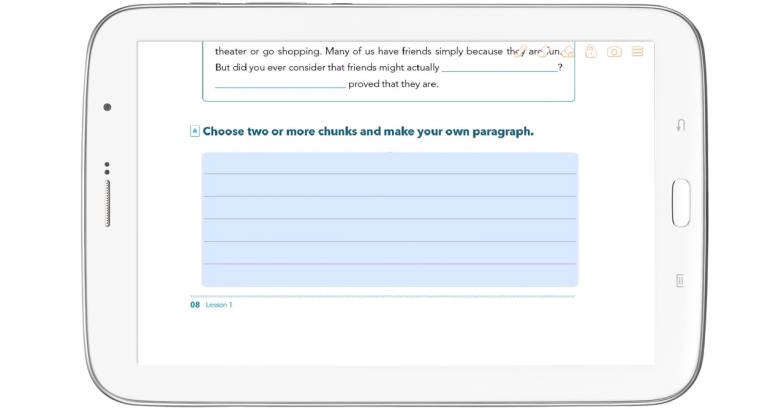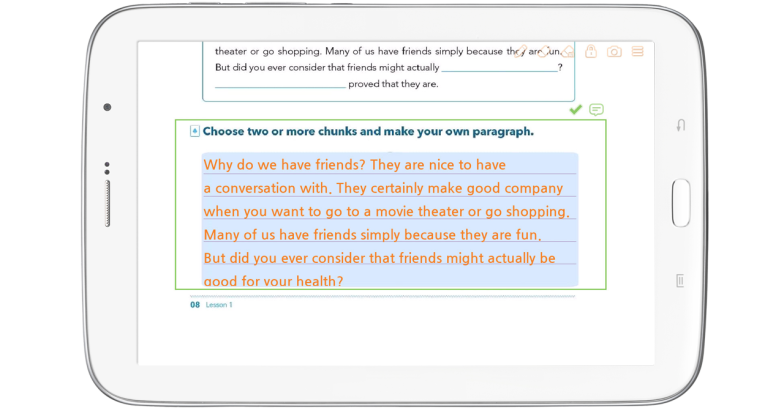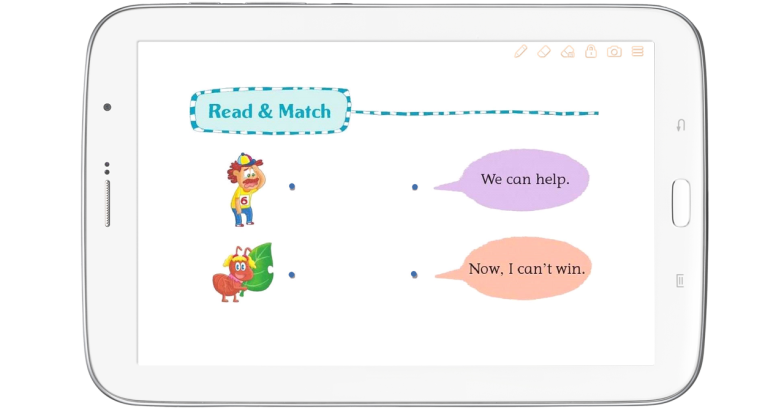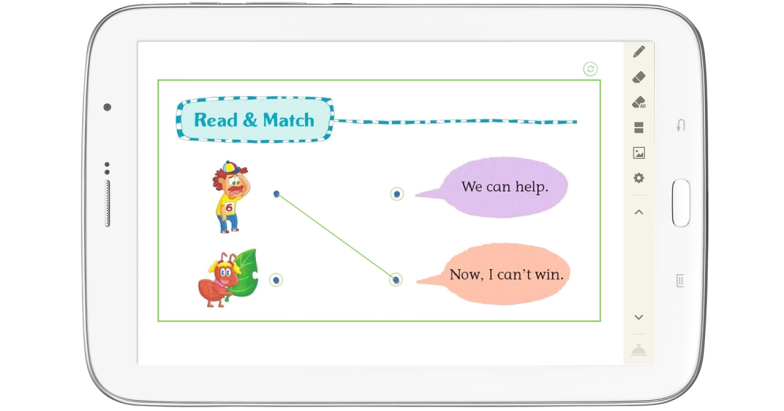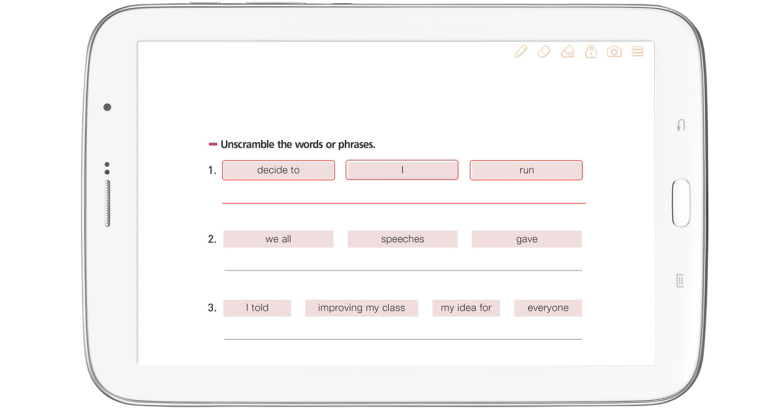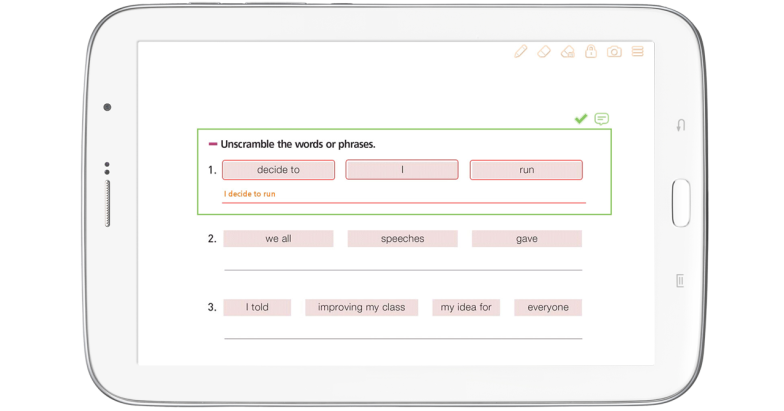In addition to pages, Loudclass lets you add interactive objects.
There are three types :
- Multimedia : Additional content in the form of an image, video, audio or weblink.
- Widget : Instruction tools, in the form of a pop up card, page link or cover.
- Activity : Student input sent to the teacher in the form of multiple choice, inline choice, short answer, long answer, matching or unscrambling.
Object types and properties
Inserting an object into Author affects the behavior of Loudclass Interactive as follows:
- Image
Selecting an embedded image in Interactive will display it in full screen. Multiple embedded images can be viewed in slideshow mode.Note : Max 5 images can be inserted. Supported format : JPG and PNG.
- Video
Selecting an embedded video in Interactive will play it in full screen.Note : Supported format : MP4.
- Audio
Selecting an embedded audio file in Interactive will launch the audio player.Note : Support format : MP4 and MP3.
- Weblink
Selecting an embedded Weblink in Interactive will launch a browser to connect to that website.
- Pop up card
Selecting an embedded popup card in Interactive will display the notes and information on the front of the card. Tapping the card again will display the back side.
- Page link
Selecting a page link in Interactive will jump to the specified page of the textbook.
- Cover
An embedded cover conceals the contents of the page underneath in Interactive. Selecting the cover reveals the contents.
- Teaching suggestion
Suggest tips to the teacher on how to best present the material.
- Multiple choice
In Author, present the student with options to select from and indicate which one is correct. In Interactive, the student selects among the various options.
- Inline choice
In Author, as with multiple choice, present the student with options to choose from. In Interactive, the options appear as a single blank word which when clicked displays the options as a drop-down list.Note : In Author, the drop-down list displays only the correct answer.
- Short answer
In Author, creates a one-line block of free text. In Interactive, clicking that block brings up the keyboard.
- Long answer
In Author, creates a paragraph block of free text. In Interactive, clicking that block brings up the keyboard.
- Matching
In Author, define 2 lists of items and highlight the connections between them. In Interactive, the student selects items in pairs to create the connections.
- Unscramble
In Author, create a list of items sorted randomly. In Interactive, arrange the items into the correct sequence.
Related topic
Inserting multimedia and widget
Inserting activity