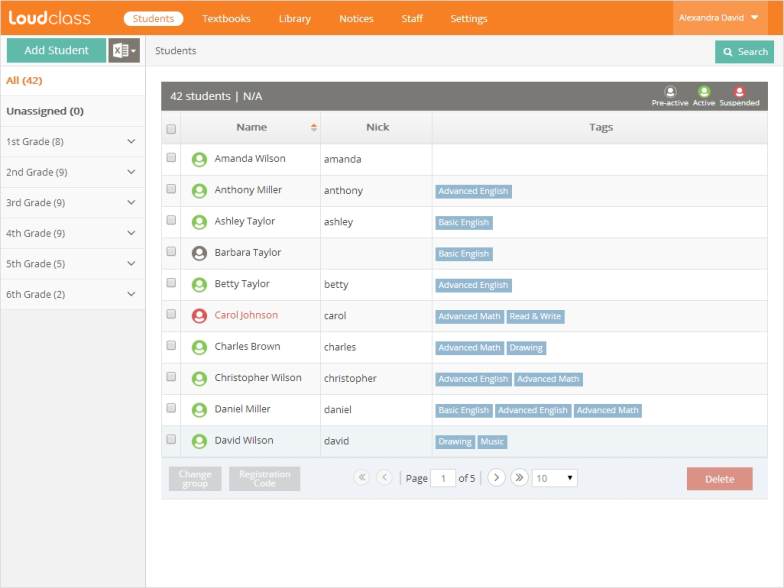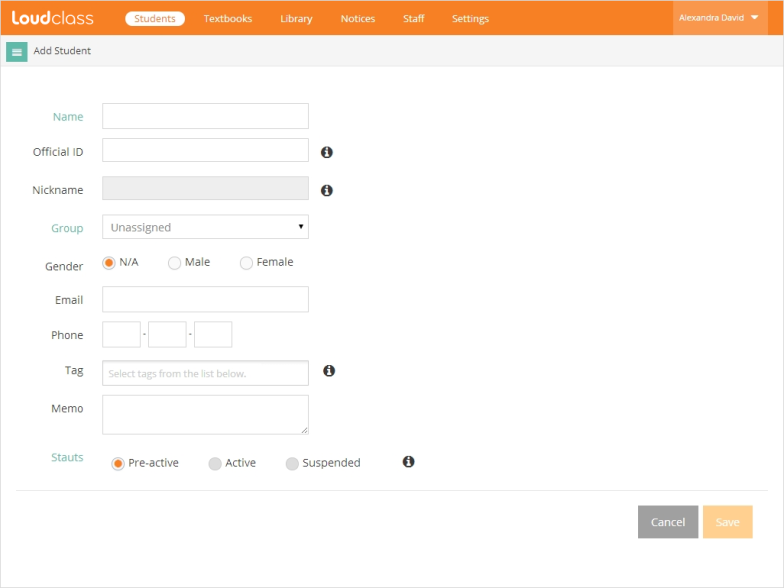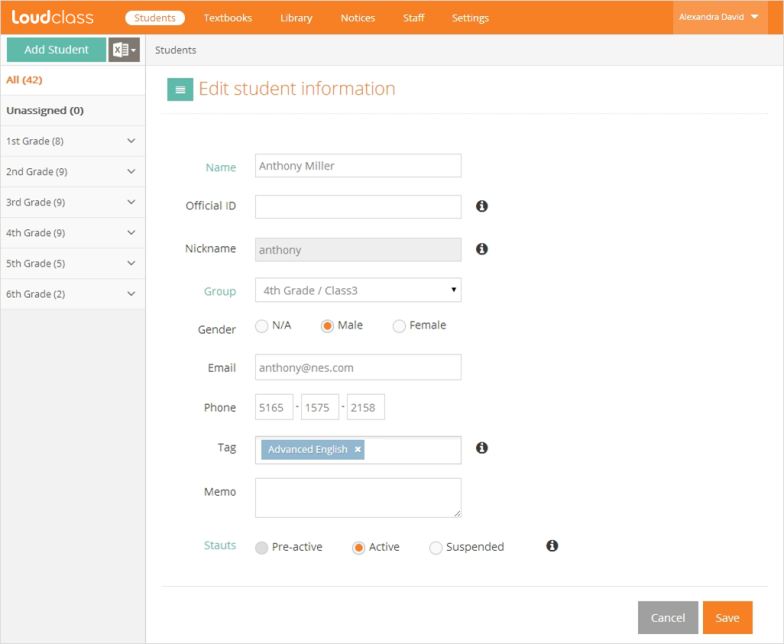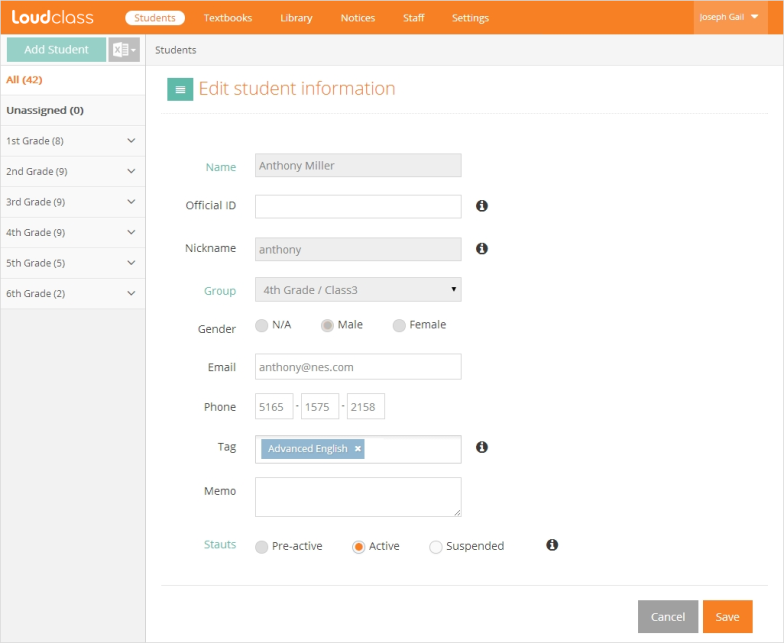1. Go to “Add Student” page by selecting “Students” > “Add student”.
2. Enter required (name and group) and optional information.
3. Check the entered information and save by pressing “Save” button.
4. Saved students appear in “Students” list and clicking on group also shows assigned student.
What is “Official ID”?
Official ID is an ID to manage students in the system. For example, It can be a student ID number used in the organization or National Security Number.
What is “Nickname”?
Nickname is created by the student when the tablet is registered.
What is “Tag”?
A tag is a label that can be added based on classes or subjects to make it easier for teachers to assign students to a class in Loudclass Interactive or search for them in Loudclass Cloud. Tags can be created by group management staff under “Settings” > “Student tags” and then selected by Teaching staff.
Account status
There are 3 student account statuses with each allowing access to different Loudclass features.
 Pre-active : When the student is added in Cloud by student management staff but the student hasn’t registered the tablet through Interactive. This status cannot be changed.
Pre-active : When the student is added in Cloud by student management staff but the student hasn’t registered the tablet through Interactive. This status cannot be changed.
 Active : When the tablet registration is complete. The status allows the student to use Interactive. This status can be changed to “Suspended”.
Active : When the tablet registration is complete. The status allows the student to use Interactive. This status can be changed to “Suspended”.
 Suspended : When the use of Loudclass is temporarily disallowed. For example, a student who is temporarily not attending class can be set to “Suspended”. This status can be set under Edit. Suspended students will retain all information in Cloud but only downloaded textbooks and libraries are accessible. Original access is restored when status is changed back to “Active”.
Suspended : When the use of Loudclass is temporarily disallowed. For example, a student who is temporarily not attending class can be set to “Suspended”. This status can be set under Edit. Suspended students will retain all information in Cloud but only downloaded textbooks and libraries are accessible. Original access is restored when status is changed back to “Active”.
- Deleted : All student information is deleted from Cloud and only downloaded textbooks and libraries remain. Attendance and evaluation information remains in the teacher’s tablet.
Modifying student information
Student management staff can modify all student information and the group teacher can modify some information of students in the assigned group.
- Modifying student information by student management staff : all information can be modified.
- Modifying student information by the group teacher : Modifiable information is Official ID, Email, Phone, Tag, Memo and Status.