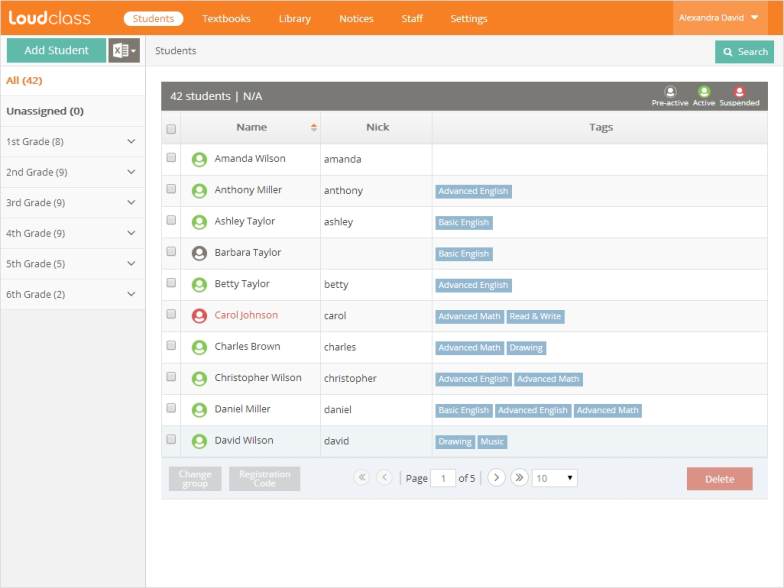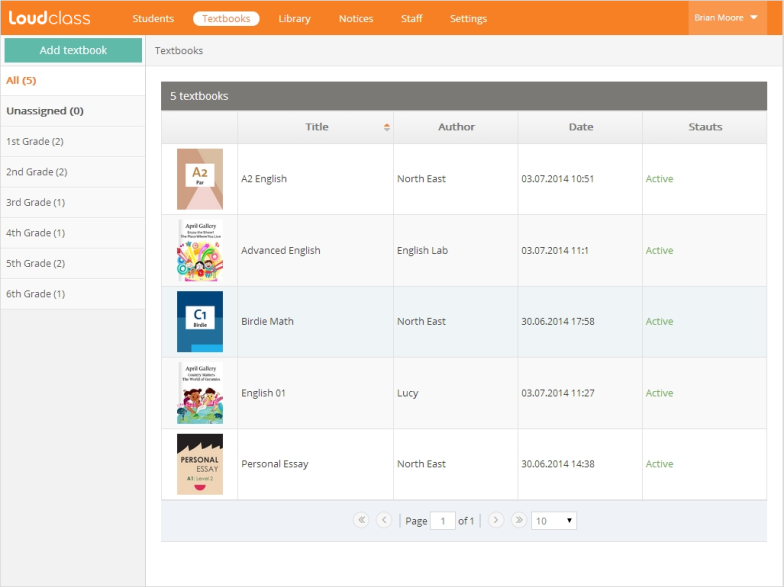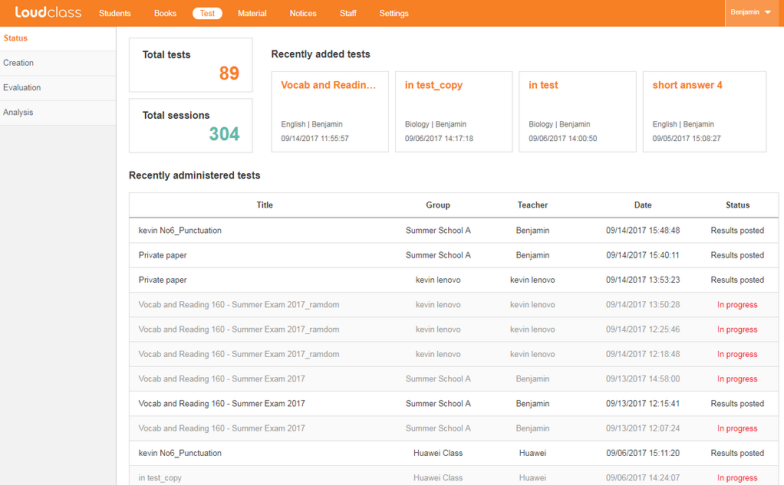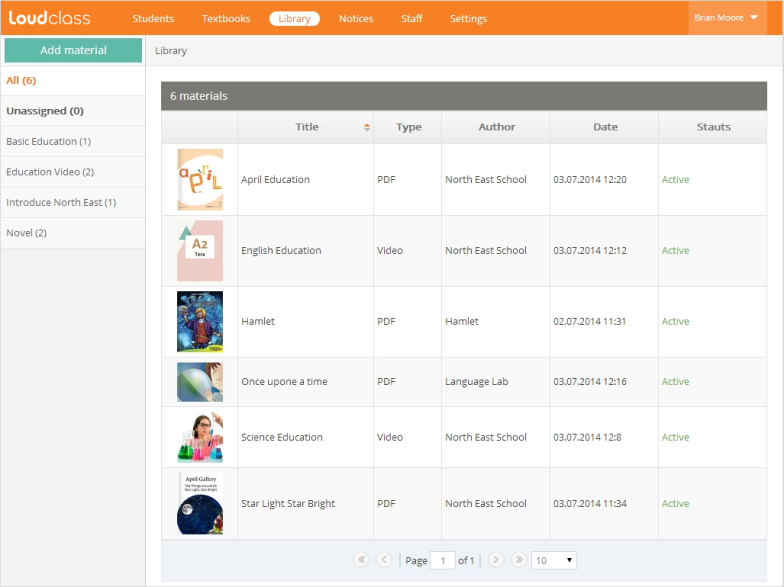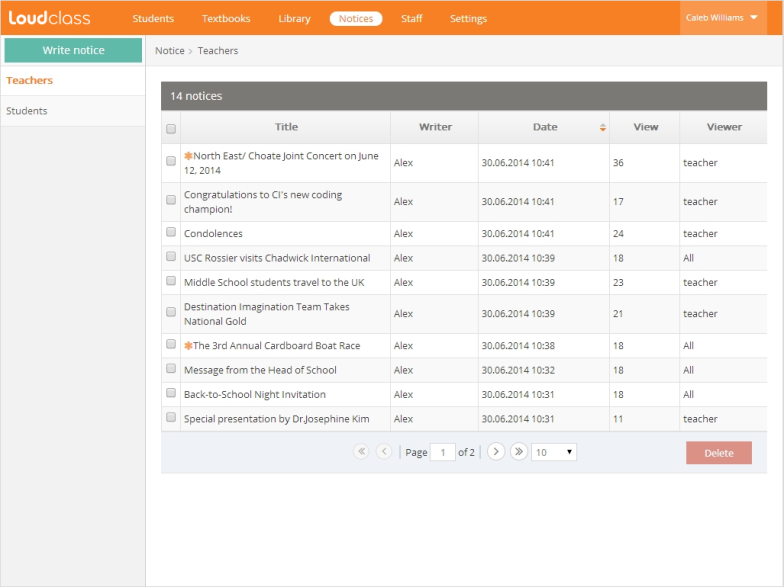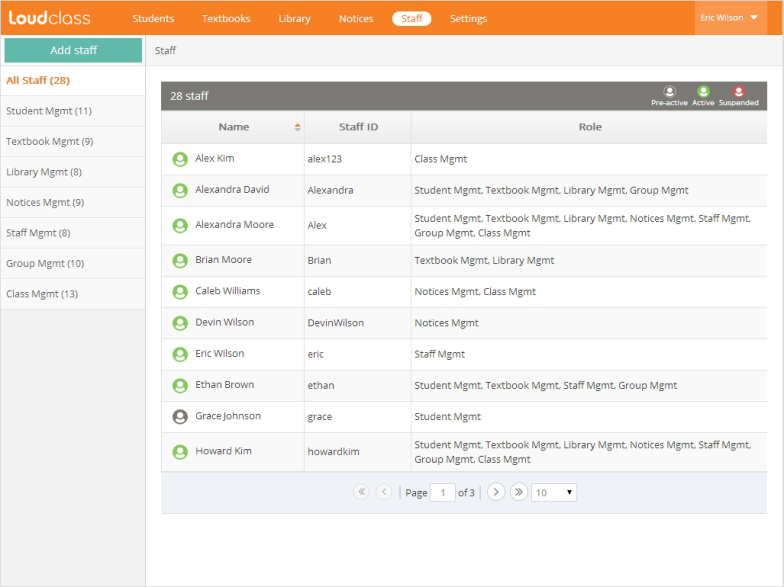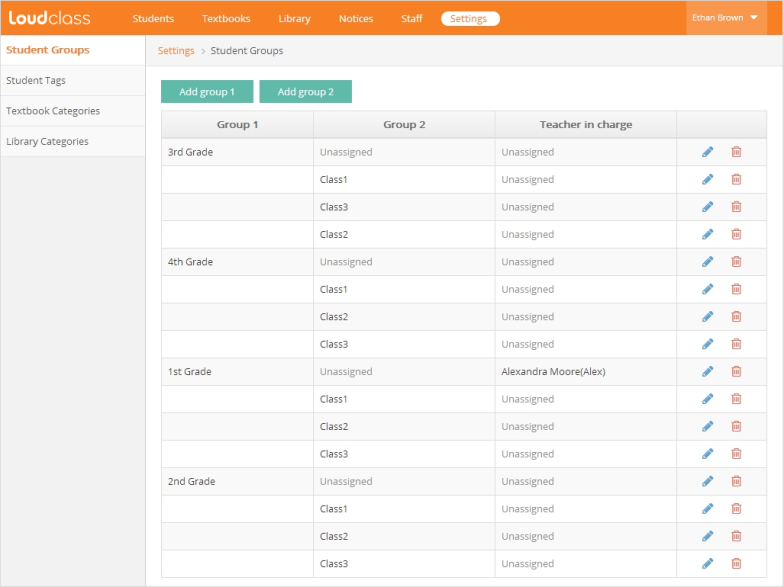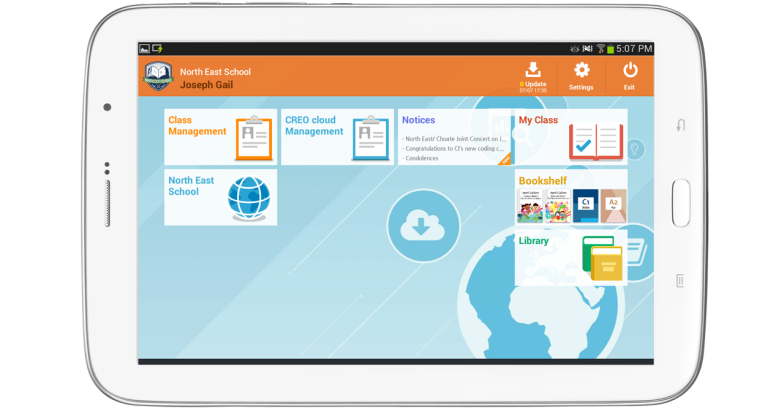When adding staff, it is required to assign them a role. Each role allows access to different features for more efficient management. Staff will only have access to functions that are associated to their role with the exception for the administrator who has full user access.
Following 7 roles are defined for the staff including teachers.
The following are roles for role selection :
- Student management
- Textbook management
- Test management
- Library management
- Notices management
- Staff management
- Group management
- Class management (Teacher)
Student management
Staff assigned the student management role can add, modify, or delete students based on the classes the students are enrolled in.
Accessible menu : Students
- Student Groups
From the settings tab, students can be assigned a group based on their enrolled classes or skill level. Staff with access will have permission to modify sections of students information. However, they will not be able to add or delete students.
Related topic
How to add student groups
Adding and modifying students
Textbook management
Textbook management staff can upload, modify, and delete textbook created with Loudclass Author.
Accessible menu : Textbooks
Test management
Test management staff can add, modify, and delete test.
Accessible menu : Test
Library management
Library management staff can upload, modify, and delete non-textbook files and materials such as PDF or Video.
Accessible menu : Library
Notice management
Notice management staff can post, modify, and delete notices posted on Loudclass Interactive for teachers and students.
Accessible menu : Notices
Staff management
Staff management staff can add, modify, and delete all the staff and teachers.
Accessible menu : Staff
Group management
Group management staff can add, modify, and delete student groups, student tags, and textbook/library categories.
Accessible menu : Settings > Student Groups, Student Tags, Textbook Categories, Library Categories
Class management
Class management is a role granted to the teachers. Teachers install the Loudclass Interactive App on their tablets and create and start the classes.
Accessible menu and feature : Loudclass Interactive App